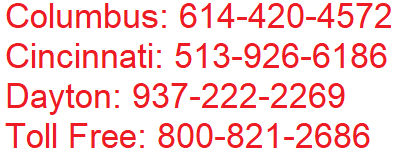800-821-2686
614-420-4572
2783 Martin Rd.
Dublin, OH 43017
513-926-6186
9891 Montgomery, Rd.
Cincinnati, Ohio 45242
937-222-2269
2324 Stanley Avenue
Dayton, Ohio 45404
Local Technicians equal Great Service!!
800-821-2686
 Our local certified technicians and our access to repair and replacement parts will keep your system operational. We service all Nortel telephone systems including the BCM50, BCM100, BCM200, BCM400, BCM450, CICS and MICS running conventional telephony using the M7310 M7324 M7208 M7100 model telephones and the IP based telephones. Nortel phones have been a leader in communication services for decades, and Ohio Tele-Net is proud to offer Nortel’s high quality and reliable business phones and systems to its customers.
Our local certified technicians and our access to repair and replacement parts will keep your system operational. We service all Nortel telephone systems including the BCM50, BCM100, BCM200, BCM400, BCM450, CICS and MICS running conventional telephony using the M7310 M7324 M7208 M7100 model telephones and the IP based telephones. Nortel phones have been a leader in communication services for decades, and Ohio Tele-Net is proud to offer Nortel’s high quality and reliable business phones and systems to its customers.
To Log Into System Programming:
1. Press FEATURE * * 2 6 6 3 4 4
2. Enter Password: 2 6 6 3 4 4 Display will read: ” A. Configuration”
Programming System Speed Dials:
Follow steps 1-3 under “Log Into System Features”
4. Press: SHOW Display will read: “1. Sys speed dial”
5. Press: SHOW Display will read: “Speed Dial #:___”
6. Enter: 01 or 02 or 03 etc… Display will read: “Speed dial #:01”
7. Press: SHOW Display will read: “No number stored”
8. Press the “CHANGE” softkey. Display will read: “#01:
9. Enter the Speed Dial number
10. Press the “OK” softkey.
11. Press: NEXT Display will read: “Use prime line”
12. Press: NEXT Display will read: “Display digits:Y”
13. Press: NEXT Display will read: “Bypass restr’n:N”
14. Press: NEXT Speed dial 01 has now been programmed:
To program another Speed Dial Number, repeat steps 6 thru 14.
Changing a name on a phone
Follow steps 1-3 under “Log Into System Features”
4. Press: SHOW Display will read: “1. Sys speed dial”
5. Press: NEXT Display will read: “2. Names”
6. Press the SHOW Display will read: “Set names”
7. Press: SHOW Display will read: “Show set:__”
8. Enter the extension number of which you wish to change the name
9. Press the CHANGE softkey
10. Using the dial pad spell out the name
11. Press: NEXT (if you fail to do this step, the name will not be saved!!!)
12. Press the RLS key
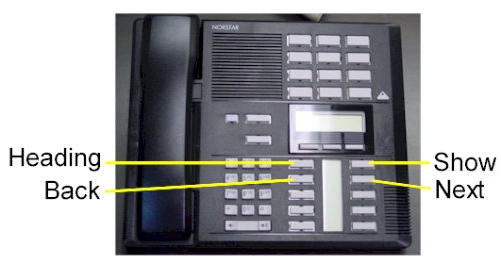
To Change the Time and date:
1. Press FEATURE * * T I M E
2. Enter Password: 2 6 6 3 4 4
3. Press NEXT Display will read: “Date DD MM YY”
4. Press the CHANGE softkey Display will read: “Year: # # “
5. Press the CHANGE softkey, (If the year is incorrect) Display will read: “Year: _ “
6. Enter the new YEAR Display will then read the new Year programmed.
7. Press NEXT Display will read: “Month: # # “
8. Press the CHANGE softkey, (If the month is incorrect) Display will read: “Month: _ “
9. Enter the new MONTH Display will then read the new Month programmed
10. Press NEXT Display will read: “Month: # # “
11 Press the CHANGE softkey, (If the day is incorrect) Display will read: “Day: _ “
12. Enter the new DAY Display will then read the new Day programmed
13. Press the CHANGE softkey Display will read: “Hour:
14. Press the CHANGE softkey Display will read: “Hour: _ “
15. Enter the new HOUR. (in 24-hour format – Ex.: 5:00pm = 17:00.
Display will then read the new Hour programmed.
16. Press NEXT Display will read: “Minutes: # # “
17. Press the CHANGE softkey Display will read: “Minutes”: _ “
18. Enter the new MINUTES.
Nortel is known throughout the world as a leader in communication services, including Voice over IP. With a business phone system from Nortel, your company will be able to take advantage of Nortel’s years of experience as an innovator in the communication technology field.An effective and reliable communication system is vital to the success of your business. Without a reliable phone system, you may be prone to missing or dropping calls from customers, which could lead to a dramatic loss in revenue. Also, an ineffective communication system with fellow employees can lead to decreased productivity and efficiency. In either case, an unreliable phone system could dramatically affect your bottom line. By using Nortel phones, you will be able to avoid all of these problems. Trying to fix a faulty phone system can take up much of your valuable time – time which you should be spending doing the work you are supposed to be doing. With Nortel phones, customer service and employee efficiency will be maximized. To find the Nortel phone system that will best suit your business, browse through our inventory of Nortel Phones.Nortel M7208 Telephone (model NT8B30)Nortel M7310 Telephone (model NT8B20)Nortel M7324 Telephone (model NT8B40)Nortel Networks T7208 Telephone (model NT8B26)Nortel Networks T7316 Telephone (model NT8B27A)Nortel Networks T7316E Telephone (model NT8B27JA)
Nortel Norstar 7324 Meridian Business Telephone Systems
Legacy Business Telephone Systems:
Do you have a legacy telephone system and are looking for a new vendor? We are ready to serve!!! Our seasoned Technicians work on Vertical, Comdial, Nortel, Vodavi, Toshiba, AT&T, Avaya, Lucent, Panasonic, NEC and many others.
Nortel Norstar 7324 Meridian Business Telephone Systems
800-821-2686
Nortel Norstar 7324 Meridian Business Telephone Systems
 Loading...
Loading...
https://puthoff.us/manuals/Nortel%20Norstar%20Meridian/BCM%20M7324N%20User%20Card%20-%20Version%202.pdf

Your Enterprise Edge M7324N Telephone
Using Button
Inquiry
Check what is programmed on your memory buttons.
1. Release all calls or lines with dial tone.
2. Press ƒ•‚.
3. Press the button(s) that you want to check and read the display.
4. Pressƒ when finished.
Adjusting display
contrast
1. Pressƒ•‡.
2. Press UP or DOWN for the level you want.
3. Press OK when finished.
Selecting a ring
type and volume
level Nortel Norstar 7324 Meridian
1. Pressĥfl.
2. Press ⁄, ¤, ‹, ›, or NEXT to hear the different ring types.
3. While the telephone is ringing, press√ to adjust the volume
level.
4. Press OK to store the volume level and ring.
Mounting the
telephone
The M7324N telephone can be placed on any level surface. It cannot be
wall-mounted.
Using display buttons Three display buttons appear directly below
the display. When they are active, these
buttons are labelled in capital letters on the
bottom line of the display. In Enterprise Edge
documents, display buttons are shown as
underlined, capital letters: for example, OK.
Display Nortel Norstar 7324 Meridian
shows the time, date, and call information; guides you while
using features; tilts for easy viewing. The lower line of the display
is reserved for display button instructions.
Display buttons
Release button cancels active calls
Dial pad
Volume control
Memory and line buttons
are buttons with labels for
one-touch dialing, feature
operation, or line access.
Hold button
Indicators Nortel Norstar 7324 Meridian
appear beside active
lines and features.
Feature button
starts or ends a feature.
Page 2 Enterprise Edge M7324N User Card
Making and answering calls
Answering calls Answering calls using the handset
When your telephone rings, or º flashes beside an Intercom or line button:
1. Lift the handset.
OR
Press the button beside the flashing º before lifting the handset.
Answering calls using Handsfree
When your telephone rings, or º flashes beside an Intercom or line button:
1. Press©.
Making calls Depending upon the dialing mode programmed on your telephone, you may
¬
have to lift the handset before making a call.
External calls using numbered line buttons
1. If you do not have an external Prime line, press a line button.
∆
2. Dial your call.
External calls using Intercom buttons
1. Lift the handset.
2. If º appears beside an Intercom button, enter a line pool access code.
OR
Press an Intercom button without º, then enter a line pool access code.
3. When you hear external dial tone, dial your call.
Internal calls using Intercom buttons
1. If you do not have an internal Prime line, press∆.
2. Dial your call.
Note: Line pool access codes and extension numbers are supplied by your
System Administrator.
Making calls using Handsfree
1. Press ©instead of lifting the handset.
˙ Holding Calls
1. Press ˙. The º flashes beside the line on hold.
2. Press the line button with the flashing º to return to the call.
Automatic hold
Calls are put on hold automatically when you switch from one line to another.
Exclusive hold
Use Exclusive Hold (ƒ˙) to keep a call on hold so that it can be
© Nortel Norstar 7324 Meridian
retrieved only at your telephone.
This button operates your telephone’s built-in microphone and speaker. Your
System Administrator can program Handsfree for your telephone.
Switching between Handsfree and handset
1. Press© and replace the handset to switch to Handsfree.
2. Pick up the handset to switch back.
Using Mute
1. Press© to turn the microphone OFF.
2. Press© again to turn the microphone ON.
Page 3 Enterprise Edge M7324N User Card
Programming memory buttons
Remember: Press ƒ•‚ to check a memory or line button.
Programming
memory buttons
External Autodial
1. If you are on a call or a line with dial tone, press ˙ or® .
2. Pressƒ•⁄. Nortel Norstar 7324 Meridian
3. Press a memory button.
4. Dial the external number.
5. Press OK to store the number.
6. Label your new button.
Internal Autodial
1. If you are on a call or a line with dial tone, press ˙or®.
2. Pressƒ•¤.
3. Press a memory button.
4. Dial the extension number.
5. Label your new button.
Features
1. If you are on a call or a line with dial tone, press ˙or®.
2. Pressƒ•‹.
3. Press a memory button.
4. Pressƒ and the feature code.
5. Label your new button.
Erasing memory buttons
1. If you are on a call or a line with dial tone, press ˙or®.
2. Pressƒ•⁄.
3. Press the memory button you want to erase.
4. Press OK to erase the button.
About memory
buttons Memory buttons are the buttons with
labels other than line or Handsfree
buttons. Memory buttons store
telephone numbers or feature codes to
give you one-touch dialling or feature
activation. You can change the function
of a memory button by programming it
with a new number or feature.
If you have programmed a memory
button with an extension number, the
indicator comes on when the number is
busy.
Page 4 Enterprise Edge M7324N User Card
Setting up the telephone
Notice These telephones now conform to the latest standards in
relation to the positioning of Q and Z on the number buttons.
The Q appears on button number 7 and the Z appears on
button number 9. Nortel Norstar 7324 Meridian
ATTENTION Before attempting to carry
out any work on the telephone, ensure
that the line cord is unplugged from the
wall socket.
To remove any of the cords, squeeze the
release latch on the plug and gently pull
the plug from the socket.
Connect the handset cord to the jack
labelled with the telephone icon and
route the cord as shown.
If you are using a headset, route the
cord along the channel in the base and
connect the cord to the telephone jack
that is marked with the headset icon.
Route the line cord through the stand
and connect the cord to the telephone
jack that is marked with the jack icon.
Attach the stand using either pair of
slots; to raise the back of the telephone
to its highest position, use these slots.
Once the above work is complete, plug
the line cord back into its wall socket.
Connecting the cords
Press here to
remove the stand. Nortel Norstar 7324 Meridian
1
Press here firmly
until it clicks, to
attach the stand.
2
Page 4 Enterprise Edge M7324N User Card P0908